'My Documents' is the most popular folder where computer users save all their files such as documents, pictures, videos, songs, movies and saved game files. Changing the location of 'My Documents' folder consider backup solution, you don't to copy all the files that you place on your 'My Documents'. Follow these steps to change the location of 'My Documents' folder:
Step-by-Step guide:
For Windows XP:
1. Right click 'My Documents' then select 'Properties'.
2. Go to 'Target' tab and under the 'target folder location', change the default drive(C:) to the drive letter of your second disk or partition for example (D:).
3. After that, click 'OK'.
Note:
As you can see from the image below I change the target location of 'My Documents' folder from 'C:' to my second partition which is 'D:'. This will automatically save all my files on drive 'D:' and I can access this files by going to 'D:' drive.
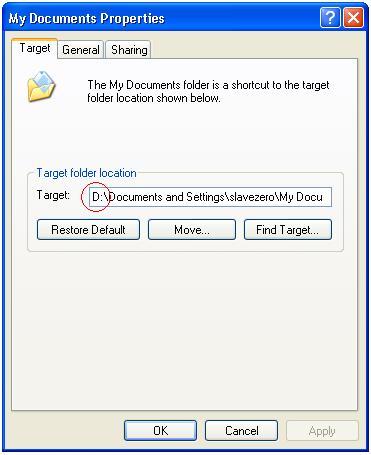
Step-by-Step guide:
For Windows XP:
1. Right click 'My Documents' then select 'Properties'.
2. Go to 'Target' tab and under the 'target folder location', change the default drive(C:) to the drive letter of your second disk or partition for example (D:).
3. After that, click 'OK'.
Note:
As you can see from the image below I change the target location of 'My Documents' folder from 'C:' to my second partition which is 'D:'. This will automatically save all my files on drive 'D:' and I can access this files by going to 'D:' drive.
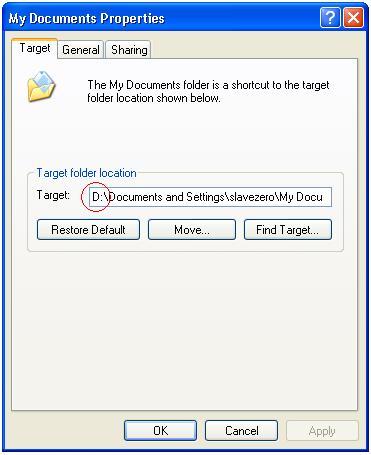
For Windows Vista:
1. Right click 'Documents' then select 'Properties'.
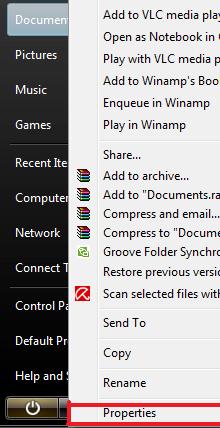
2. Go to 'Location' tab and change the default drive(C:) to the drive letter of your second disk or partition for example (D:).
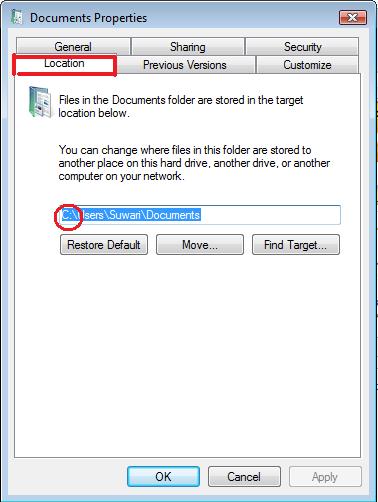
1. Right click 'Documents' then select 'Properties'.
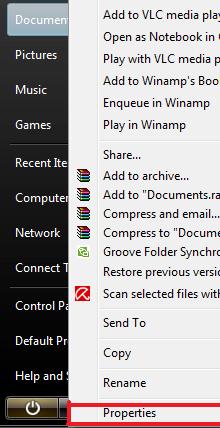
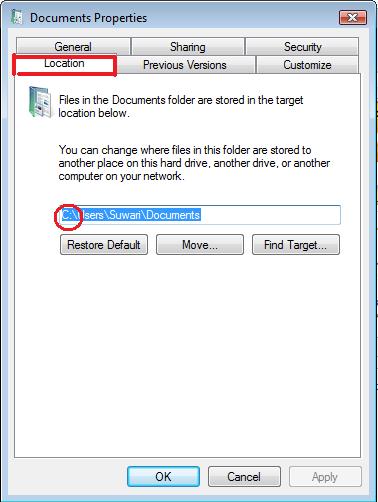
3. After that, click 'OK'.
Note:
As you can see from the image below I change the target location of 'Documents' folder from 'C:' to my second partition which is 'D:'. This will automatically save all my files on drive 'D:' and I can access this files by going to 'D:' drive.
Note:
As you can see from the image below I change the target location of 'Documents' folder from 'C:' to my second partition which is 'D:'. This will automatically save all my files on drive 'D:' and I can access this files by going to 'D:' drive.
Technorati Tags: backup solution, change drive, change location my documents, windows xp, windows vista, my documents, documents









2 comments:
ha ha love the cartoon. The article is useful too but it was the cartoon that caught my attention first.
Thank. Thanks to the picture. I also love the picture
Post a Comment