I used this method to remote desktop my computer at home through the corporate (company, universities and college) firewall. Usually corporate firewall will block certain port to ensure the safety and security of the company itself.
This tutorial will use Windows Remote Desktop because Windows XP and Windows Vista is embedded with this application. Windows operating system also has been use in most of company.
Step-by-Step guide:
At your home PC(Server):
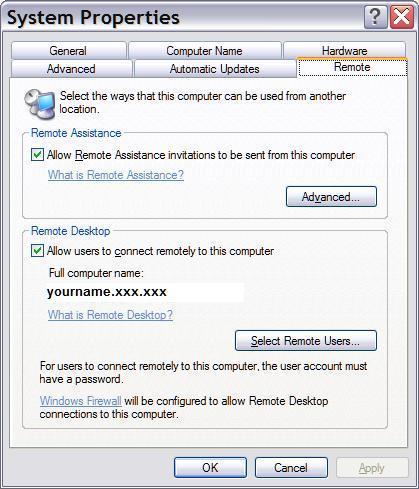
1. Go to 'My Computer' and right click to 'Properties'.
2. A 'System Properties' will pop up. Go to 'Remote' tab.
3. Check 'Allow users to connect remotely to this computer'.
4. Check also your 'Windows Firewall' that you allow 'Remote Desktop'.
5. Go to 'Registry Editor' or regedit.(Follow this tutorial, click here).
6. Change this in your 'Registry Editor':
HKEY_LOCAL_MACHINE\System\CurrentControlSet\Control\TerminalServer\WinStations\RDP-Tcp\PortNumber
to 443 (click Decimal radio button first)
7. Disable IIS Service to make you a lot easy.
Note:If you are using dynamic IP(Internet Protocol), go to DynDns or No-IP to register hostname so that easy for you to connect to your computer. You also need to download application provided by those site to recognize your ip address.
For your PC at work (Client):
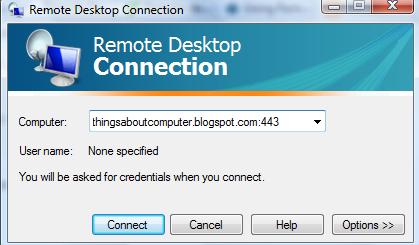
1. Open your 'Remote Desktop Connection'.
2. Type your client hostname followed by port ':443'.
For example:
'thingsaboutcomputer.blogspot.com:443'
thingsaboutcomputer.blogspot.com = your client or computer home hostname
Technorati Tags: windows xp, windows vista, hacking, firewall, remote desktop, tweaking
This tutorial will use Windows Remote Desktop because Windows XP and Windows Vista is embedded with this application. Windows operating system also has been use in most of company.
Step-by-Step guide:
At your home PC(Server):
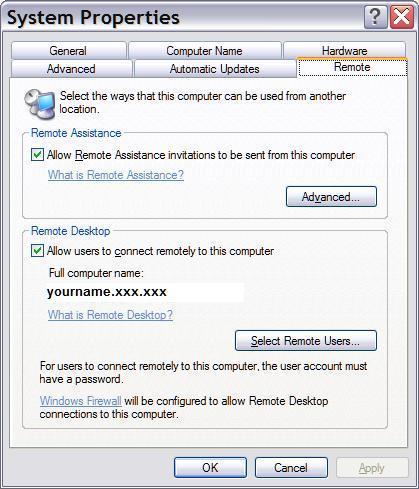
1. Go to 'My Computer' and right click to 'Properties'.
2. A 'System Properties' will pop up. Go to 'Remote' tab.
3. Check 'Allow users to connect remotely to this computer'.
4. Check also your 'Windows Firewall' that you allow 'Remote Desktop'.
5. Go to 'Registry Editor' or regedit.(Follow this tutorial, click here).
6. Change this in your 'Registry Editor':
HKEY_LOCAL_MACHINE\System\CurrentControlSet\Control\TerminalServer\WinStations\RDP-Tcp\PortNumber
to 443 (click Decimal radio button first)
7. Disable IIS Service to make you a lot easy.
Note:If you are using dynamic IP(Internet Protocol), go to DynDns or No-IP to register hostname so that easy for you to connect to your computer. You also need to download application provided by those site to recognize your ip address.
For your PC at work (Client):
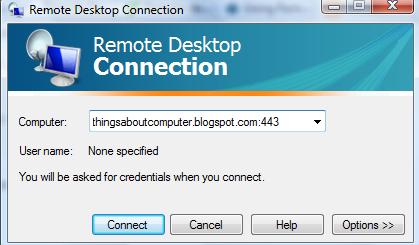
1. Open your 'Remote Desktop Connection'.
2. Type your client hostname followed by port ':443'.
For example:
'thingsaboutcomputer.blogspot.com:443'
thingsaboutcomputer.blogspot.com = your client or computer home hostname
Technorati Tags: windows xp, windows vista, hacking, firewall, remote desktop, tweaking








3 comments:
Great advice!! It is useful for any computer owner!!
Thank you so much for the comment.
It is informative for all the computer users but I hope using these tactics we don't have to face any bugs and then keep searching for laptop repair options.
Post a Comment